Place Control Valves Dialog
Control Valves are valves with actuator symbols attached to the valve body. A control valve is built "on-the-fly" by selecting a specific valve body and actuator from the Place Control Valve dialog. Control valves require tag number selection prior to placement.
The Place Control Valve dialog displays after selecting one of the control valve options. The dialog shown below is for constructing the control valve. The dialog allows you to select the type of valve and actuator to use for the control valve.
| Setting | Description |
|---|---|
| Insert By |
Define whether to insert the valve by its defined insertion point or one of the connection points that has been defined for it in the schema. The following options are currently available: |
| Valve Types | Displays a list of available valve options for the control valve type selected from the taskbar. |
| Actuators |
Displays a list of actuators available for construction of the control valve. Control valves with bodies that may have more than one available connect points, you will be prompted to select an origin point on the valve to anchor the actuator. Once the origin point is picked, you can then rotate the actuator into the correct position using the mouse. |
| Image | Displays a bitmap image of the control valve prior to placement. |
| Fail Modes (ISO PROJECT ONLY) |
This option is shown when placing control valves in the ISO PROJECT ONLY. It displays a symbol on the valve actuator indicating whether the valve is open or closed. The following options are available: |
| Locks |
There is an arrow on the bottom right corner of the dialog which expands the dialog to display the following section: |
As you scroll through the Valve Type list, the currently selected valve type is attached to the cursor for placement. Place the valve on the desired Pipeline or Pipe Run.
The Parametric Instruments dialog will display prompting you to define an instrument for the valve. Select an instrument symbol from the list and place the instrument in the in the drawing, connecting the leader line to the valve. If no instrument is required, right-click to end the command.